
Beloved by educators and players alike, Class Missions is one of the most popular features on the Shoelace platform. Every Class Mission delivers unparalleled full-class engagement, building classroom camaraderie and teamwork, while simultaneously helping students gain more skill practice. We know that when students are deeply engaged, they are far more likely to make meaningful connections with the material. Positive learning experiences like the ones delivered through Class Missions foster a love of learning and a deeper understanding of reading skills.
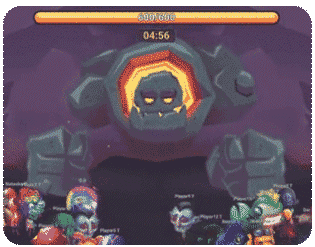
How it Works: Mission 101
During a Class Mission, players use their individual devices to answer comprehension questions in game, the same way they would during a typical gameplay session. Questions answered correctly help to defeat the monster, but incorrect answers will help the monster to regain life.
Meanwhile, the mission is projected via the educator’s device for the class to see. Players can identify their own personal avatar and keep an eye on how they are progressing as a team without losing focus on their individual questions.
After a successful mission, if the monster is defeated, all players receive a reward in the game.
Launching a Class Mission
- Log in to your Educator Dashboard, select Class Missions from the left-hand menu, and then Start a Mission.
- In the meantime, have your players head to shoelacegaming.com and log in. Class Missions utilizes the question window and not the game functionality, so it doesn’t matter if students log in to Dreamscape or Dreamseeker Drift.
- For Mission Setup, you will select the length, difficulty, and monster of your choice. For first-time missions, we recommend keeping things short and sweet with a maximum of 10 minutes and Easy- Medium difficulty.
Note: Mission Difficulty refers to the number of questions per minute for each player as a goal. It does not refer to the difficulty level of the questions.
- As your players login you will see them arrive in your Waiting Room. Once everyone has arrived, click “Start Mission” and let the fun begin!
Note: Students can still participate if they log in while a mission is in-progress. If a student doesn’t appear “online” in your waiting room, please have them log out and log back in.
- Cheer them on as they battle a monster and build literacy! At the conclusion of the Class Mission, you’ll be able to see if your class successfully conquered the monster. When you do, your entire class will receive a reward which they can claim in-game. In your Educator Dashboard, you’ll also find a Class Mission report with valuable learning data.
Need more help getting set up for your first mission? Check out this Support Article that walks you through each step.